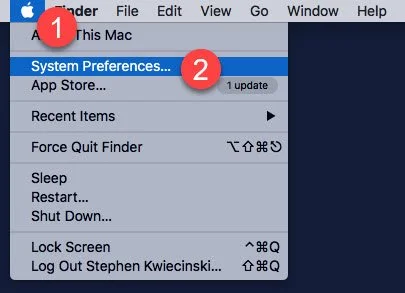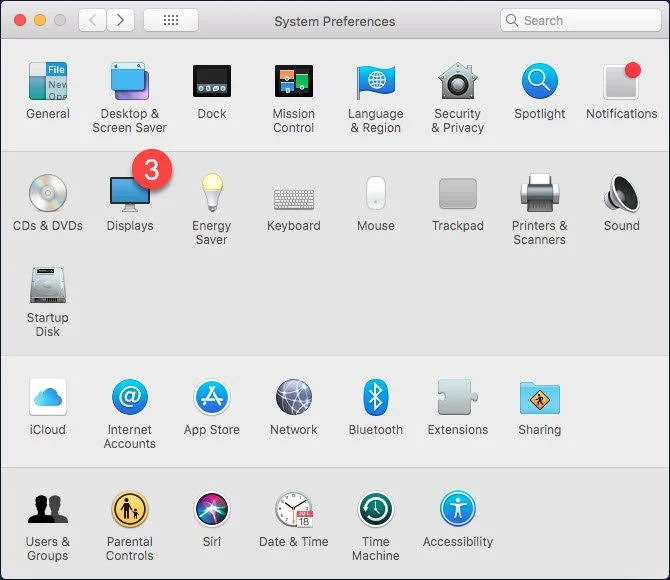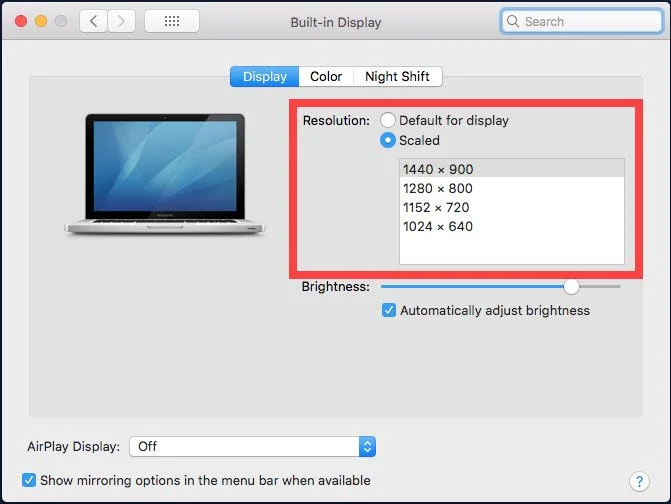How to Change the Screen Resolution on an Apple Computer for Better Screencasts
Changing the screen resolution will increase the size of apps and websites as they appear on your screen.
This will give your audience a better experience when they watch your recorded tutorials.
Apple menu >> System Preferences
Here’s the process for changing the resolution on an Apple computer (MacBook, MacBook Pro, Mac Pro, etc.):
Click the Apple menu >> System Preferences.
Choose Displays.
Click Scaled.
Select your desired screen resolution.
Choose Displays
Click Scaled and choose your resolution.
Unlike on a Windows computer, you cannot simply scale the magnification on a Mac without also changing the resolution simultaneously.
With the options available on your Mac, select a resolution and create a test recording in Camtasia to find the setting that’s right for your project.
Depending on the options available to you, you will need to either:
a) adjust the canvas dimensions in Camtasia, or
b) adjust the size of the screen recording during post-production.