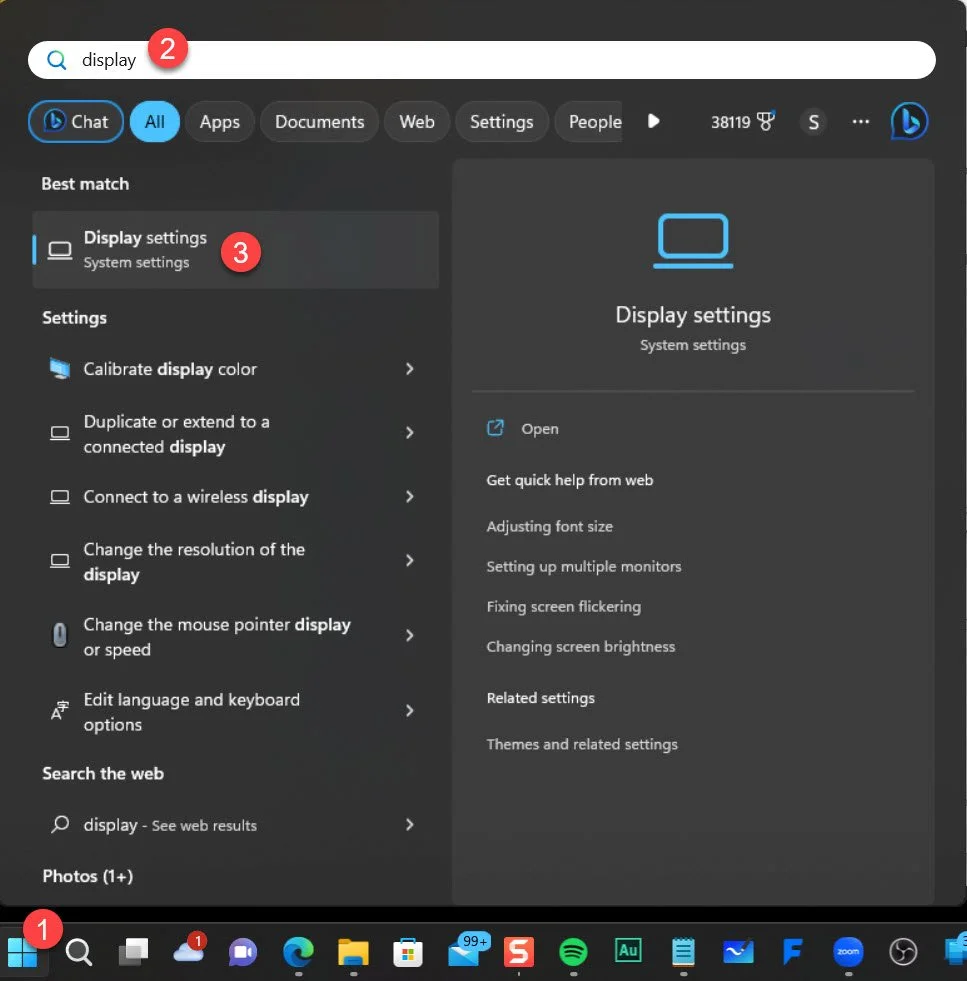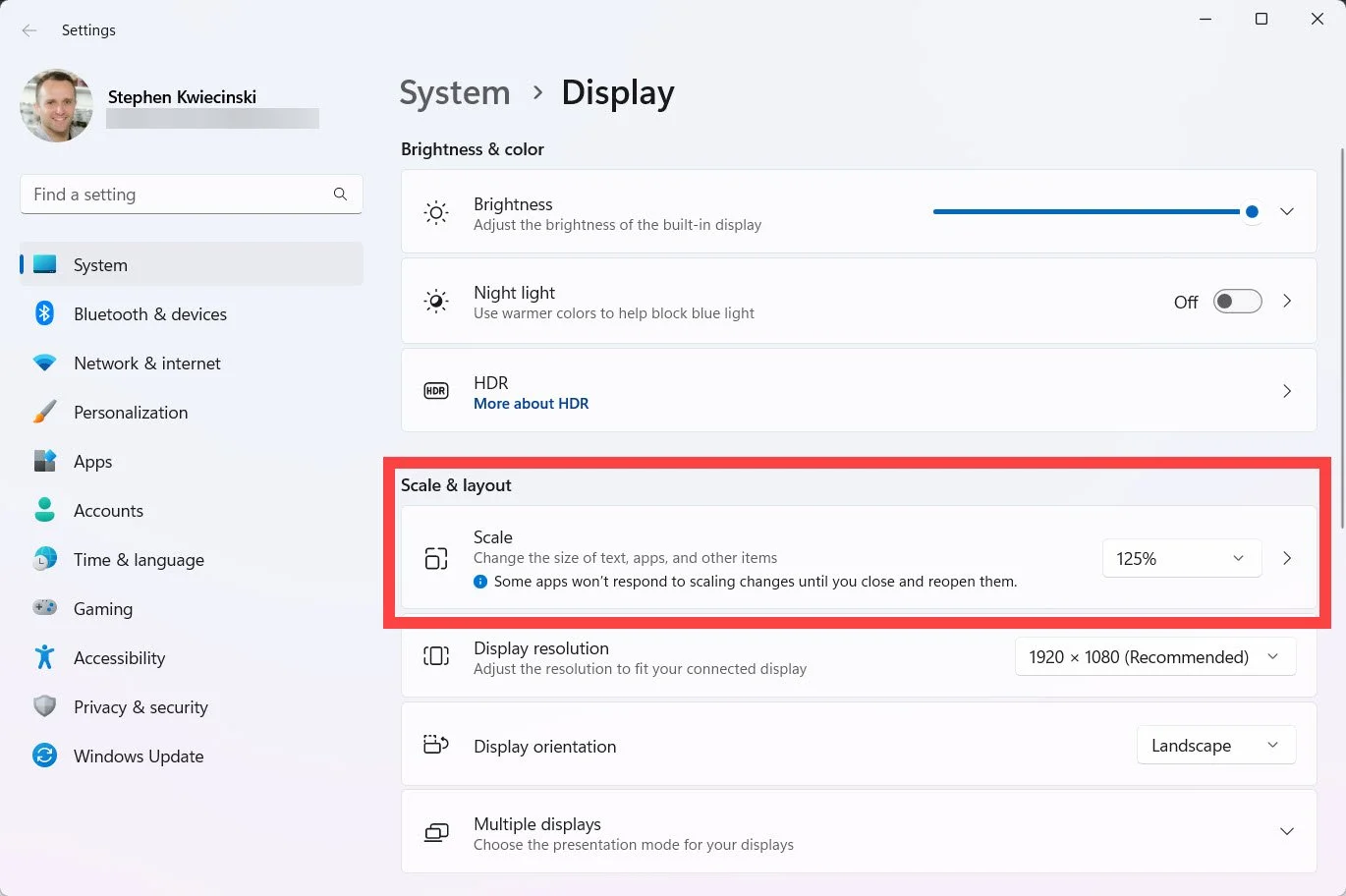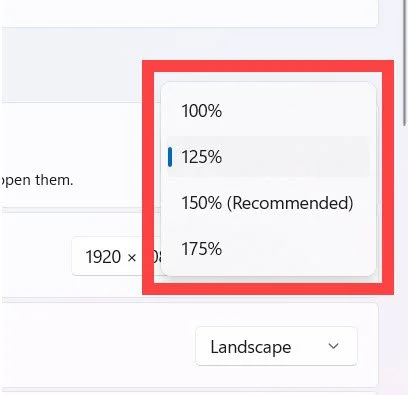How to Change the Screen Resolution in Windows (10/11) for Better Screencasts
Changing the screen resolution will increase the size of apps and websites as they appear on your screen.
This will give your audience a better experience when they watch your recorded tutorials.
Whether you’re using Windows 10 or 11, the process of changing your resolution is the same:
Press the Windows key on your keyboard.
Type “display”
Open the Display Settings option.
Locate the Scale & Layout section.
Under Scale, select 125% or 150%.
Technically, this keeps the resolution at full HD (1920 x 1080) but makes the apps appear larger on screen.
When you create your Camtasia project, you can keep your full-screen tutorial project dimensions at 1920 x 1080 to retain HD quality.
Windows >> type “display” >> click Display Settings
Locate “Scale & Layout”
Change the scale to 125% or 150%